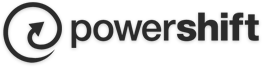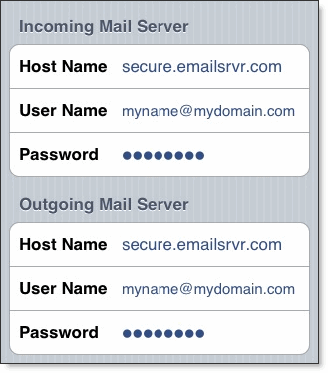To set up IMAP, do the following:
1. Tap Settings, Mail, Contacts, Calendars, Add Account, Tap Other and then Add Mail Account.
2. Enter the following information in the spaces provided:
- Name—Enter your first and last name. This is the name that will appear in the From field of messages you send.
- Address—Enter your entire email address (e.g., This email address is being protected from spambots. You need JavaScript enabled to view it.).
- Password—Enter the password for your email account.
- Description—Enter a descriptive name for the account (e.g., Work Account). This description will be visible only to you.
3. Tap the Save button.
Note: If IMAP is not already selected, tap the IMAP button.
4. Under both the Incoming Mail Server and Outgoing Mail Server sections, enter the following information:
- Host Name—Enter the secure server name: secure.emailsrvr.com
- User Name—Enter your entire email address (e.g., This email address is being protected from spambots. You need JavaScript enabled to view it.).
- Password—Enter the password for your email account.
5. Tap the Save button and the device will verify settings and return to the Mail, Contacts, Calendars screen.