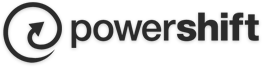Windows Live Mail Setup
To set up Windows Live Mail for IMAP, perform the following steps:
1. If this is the first time that you have used Windows Live Mail, the Add an E-mail Account wizard will start automatically. If you already have an email account in Windows Live Mail, click the Add e-mail account link.
2. Enter the following information:
- E-mail Address—Enter your entire email address (e.g., This email address is being protected from spambots. You need JavaScript enabled to view it.).
- Password—Enter the password for your email account.
- Display Name—Enter your first and last name. This is the name that will appear in the From field of messages you send.
3. Click the Next button.
4. Enter the following information:
- My incoming server is a—Select IMAP.
- Incoming server—Enter the secure server name: secure.emailsrvr.com
- Select the This server requires a secure connection (SSL) check box.
- Port—Ensure that 993 has been entered.
- Login ID—Enter your entire email address (e.g., This email address is being protected from spambots. You need JavaScript enabled to view it.).
- Outgoing server—Enter the secure server name: secure.emailsrvr.com
- Port—Enter the secure outgoing port: 465
- Select the This server requires a secure connection (SSL) check box.
- Select the My outgoing server requires authentication check box.
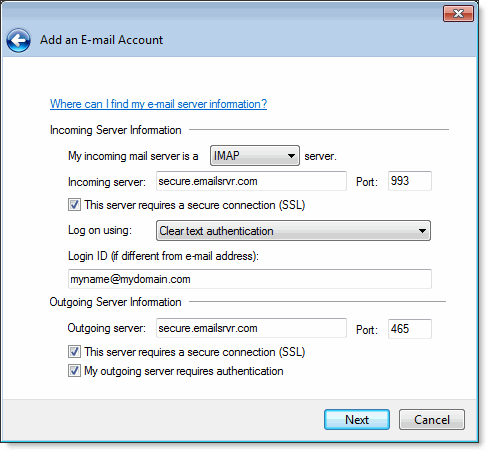
5. Click the Next button.
6. Click the Finish button.