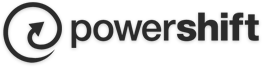Windows Phone Setup
The following steps are required to setup an IMAP account on a Windows Mobile phone.
1. Locate the Settings options from within your application menu
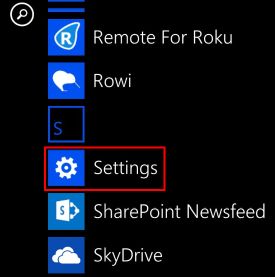
2. Select Email + Accounts
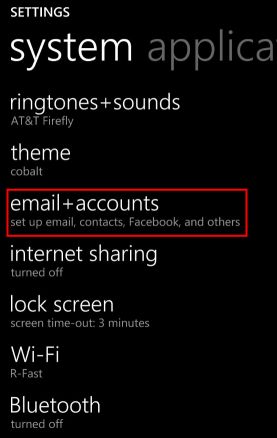
3. Select Add an Account
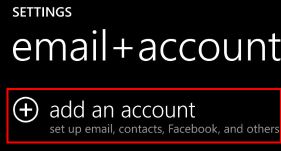
4. Select Other Account
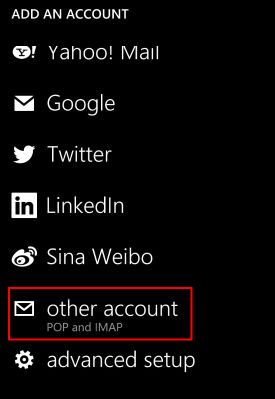
5. Enter your full email address and password for your account, then press the sign in button
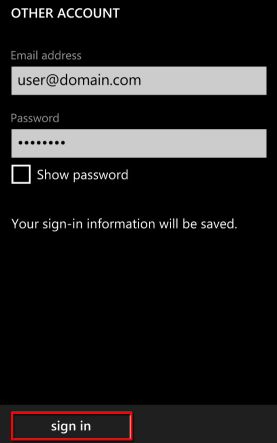
6. The device may or may not be able to auto-detect your settings. If it does not, press the Advanced option on this screen
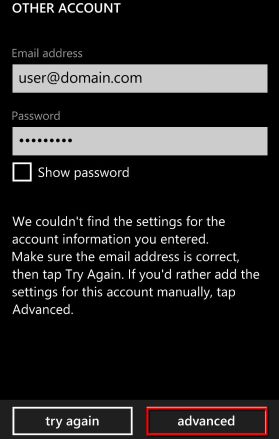
7. Add your desired Account name and fill in Your name. Then, use the following server settings:
(You will need to scroll down on this screen to see the additional fields)
- Incoming email server: secure.emailsrvr.com
- Account type: IMAP4
- Username: Full Email address
- Password: Email address password
- Outgoing (SMTP) email server: secure.emailsrvr.com
- Outgoing server requires authentication: Enabled
- Use the same user name and password for sending email: Enabled
Then, select sign in
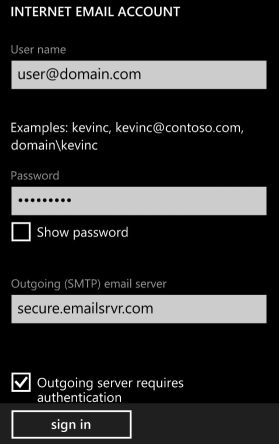
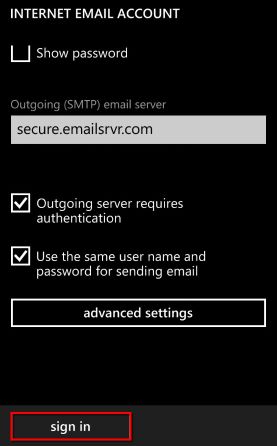
8. This will complete your setup. You will see a new icon within your settings menu with the name of your new email account.